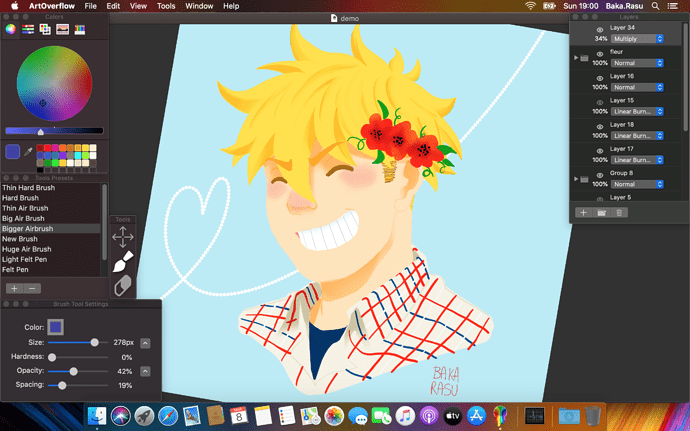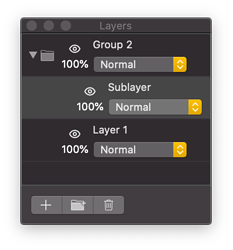ArtOverflow beta 5 is released! 
System requirements
- macOS 10.14 or 10.15
Download
ArtOverflow.app.zip (5 MB)
What’s new?
Here are the features added compared to the previous beta:
YouTube
We’ve created a YouTube channel and made a small video to celebrate the first anniversary of ArtOverflow!
Breaking changes
 Due to the added support of group layers, the “.artoverflow” document format has changed. This new beta cannot open ArtOverflow documents saved in previous betas.
Due to the added support of group layers, the “.artoverflow” document format has changed. This new beta cannot open ArtOverflow documents saved in previous betas.
Bugfixes
- A crash that could happen when dragging with move tool right after using a menu has been fixed.
- A crash that could happen when using a log of gestures quickly on the canvas has been fixed.
Image import
ArtOverflow now supports importing images through drag & drop:
- The image can be dropped on the canvas: it creates a new layer above the active layer and the imported image is placed at the drop location.
- The image can be dropped in the layers list: it creates a new layer at the chosen position in the list and the imported image is centered in the canvas.
- When importing an image, the move tool is automatically activated.
- The dragged & dropped image can be an image file from Finder, or an image from any other application such as Safari and Photos.
- Image import can be undone and redone.
Group layers
ArtOverflow now supports group layers:
- A new button in the Layers panel allows creating a group layer, in addition to the previously existing raster layer button.
- Drawing is disabled when the active layer is a group layer ; a bezel notification will appear if you try to draw on a group layer.
- The group layers have a specific folder icon in the list of layers.
- Layers can be moved in or out of existing group layers through usual drag & drop.
- Group layers support the same blend modes as raster layers. Additional “Pass through” blend mode on group layers is not implemented yet.
- A group layer cannot be moved into one of its children group layers.
Miscellaneous
- Brush settings editing is improved: in addition to the sliders, the settings value can now be modified by text input.
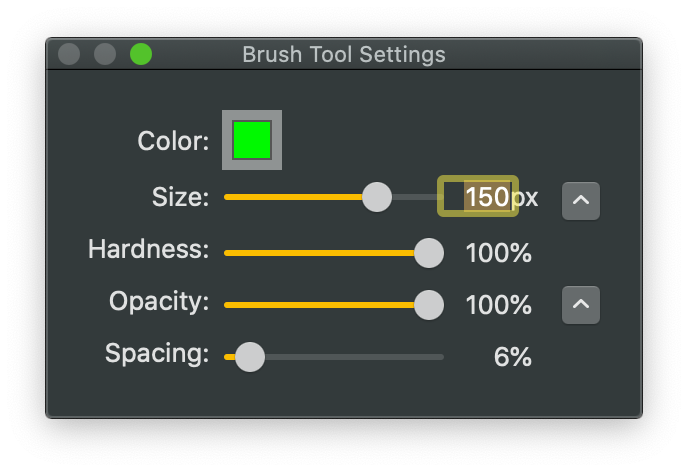
- Editing a layer name now requires one less click: previously, you’d need to start editing the layer name by clicking on it, then click again to make the Layers panel active. This panel is now immediately activated.
- Layers and brush presets panel UI is now lighter: there are no more alternating row colors, instead a thin separator line is used.
- Listed layers are more compact.